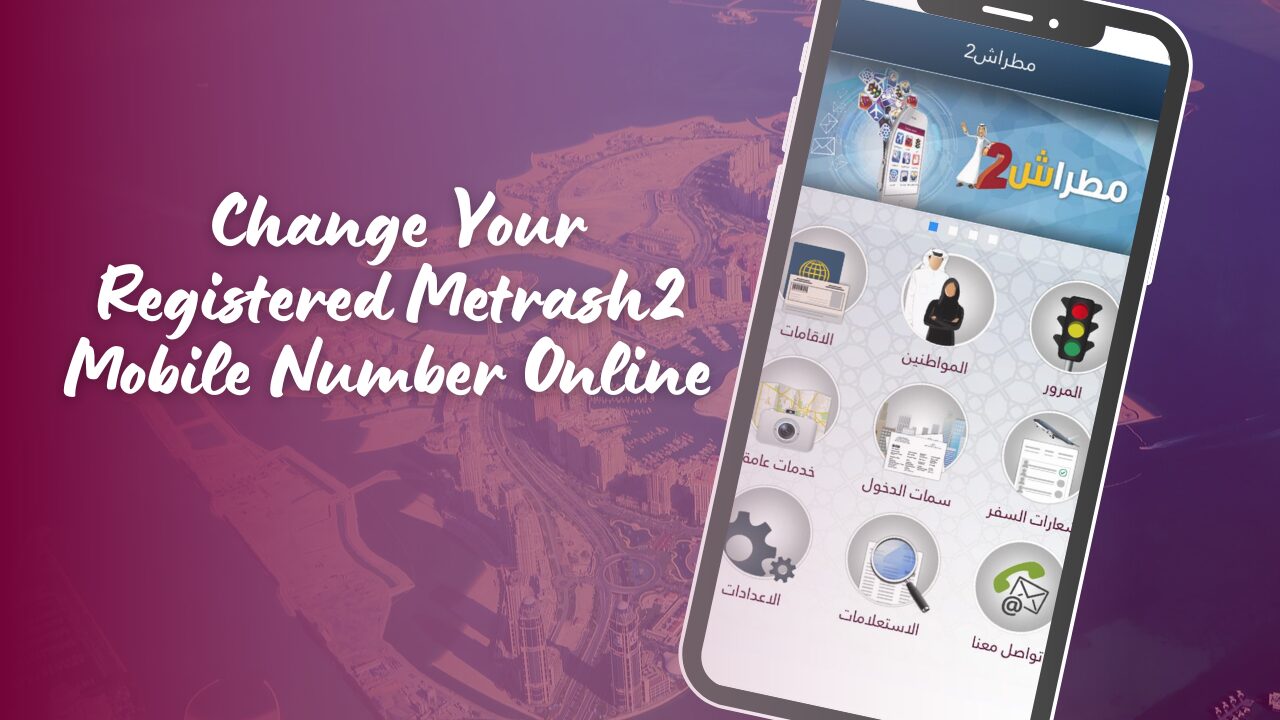How to Change Your Registered Metrash2 Mobile Number Online. In today’s fast-paced world, accessing government services from your mobile phone is more than just a convenience—it’s a necessity.
In Qatar, the Ministry of Interior (MoI) has developed the Metrash2 app to provide citizens and residents with seamless access to an array of services, such as visa renewals, traffic updates, residency services, and much more. This app simplifies many tasks, but to continue using it without disruption, it’s crucial to keep your registered mobile number up-to-date.
Whether you’ve lost your old phone, changed your mobile number, or your SIM has been stolen, updating your number in Metrash2 is essential to ensure you continue receiving government notifications and reminders about key events like visa expirations or traffic violations.
Why Is It Important to Keep Your Metrash2 Mobile Number Updated?
The Metrash2 app offers users real-time access to numerous services provided by Qatar’s Ministry of Interior. It allows users to manage their residency status, renew visas, pay traffic fines, and much more. However, the app’s functionalities heavily depend on the registered mobile number, as the system uses this number to verify your identity and send important notifications, including:
- Expiry alerts for your driving license, residence permits, and vehicle registrations.
- Traffic violation notifications, so you can quickly pay fines and avoid penalties.
- Visa and residency renewal updates, so you never miss a deadline.
An outdated mobile number can result in missed alerts, leading to potential fines or complications with your residency status. Therefore, it is critical to change your Metrash2 mobile number as soon as you change your phone or SIM card.
Situations in Which You May Need to Change Your Metrash2 Mobile Number
There are several reasons why someone may need to update their mobile number in the Metrash2 app, including:
- Incorrect Number: Perhaps you mistakenly registered the wrong number during your initial setup.
- Changed Mobile Number: If you’ve recently changed your mobile number, you’ll need to update it in the app to continue receiving notifications.
- Lost or Stolen Phone: Losing your phone or having it stolen means you’ll need to update your registered number to protect your account.
- Upgrade to a New Number: If you’ve upgraded to a better mobile plan and received a new number, you’ll need to make sure your Metrash2 app is updated accordingly.
Regardless of the reason, the process to change your mobile number in Metrash2 is straightforward and can be completed within minutes.
Requirements for Changing Your Metrash2 Mobile Number
Before starting the process of updating your mobile number in Metrash2, make sure you have the following requirements ready:
- Valid QID Number: A valid Qatar Identification (QID) number is mandatory.
- New Mobile Number: The new number should be active, as you’ll receive a verification code via SMS.
- Metrash2 App Access: You must have the app installed and accessible on your device.
- Registered Qatari SIM Card: The mobile number you’re registering should belong to a Qatari SIM card that’s registered in your name.
- Verification Code: After initiating the process, a verification code will be sent to the new mobile number, which you’ll need to complete the process.
Now that you know the importance of keeping your number updated and have all the necessary requirements, let’s dive into the step-by-step guide to changing your registered Metrash2 mobile number.
How to Change Your Registered Metrash2 Mobile Number
Step 1: Visit the Official Ministry of Interior (MoI) Website
To begin the process, you’ll need to visit the official website of the Ministry of Interior Qatar. Open your browser and enter the following URL: MOI Qatar Official Website. The website provides access to a host of government services, including the Metrash2 services.
Step 2: Navigate to Inquiries Section
Once on the MOI website, navigate to the “Inquiries” section. You can find this option on the main navigation bar. Clicking on “Inquiries” will bring up a list of various services provided by the Ministry of Interior.
Step 3: Find and Select “Metrash”
From the list of services, locate “Metrash”. This service is dedicated to handling various government-related inquiries, including the updating of your registered mobile number. Click on Metrash to proceed.
Step 4: Select “Metrash for Individuals”
Upon selecting “Metrash”, you will be presented with three options. Choose “Metrash for Individuals”, as this option is designed for personal accounts. This will open up a new section containing services specifically tailored for individual users.
Step 5: Enter Your QID and New Mobile Number
Now, you’ll need to enter your QID number and the new mobile number you wish to update. Ensure that you enter the correct information, as any errors could delay the process.
You will also be prompted to select your preferred language for the service. After selecting the language, complete the captcha verification by entering the code shown in the image.
Step 6: Verify Your New Mobile Number
Once you’ve submitted your information, a verification code will be sent to your new mobile number. Enter this code into the relevant field within the Metrash2 app to confirm the change.
Step 7: Confirmation
After entering the verification code, click “Change Number” to submit your request. You will receive a notification confirming that your mobile number has been successfully updated in the system.
Conclusion
By following these simple steps, you can easily update your registered mobile number in the Metrash2 app. This will ensure that you continue to receive important notifications from the Qatari government regarding your residency, visa status, traffic fines, and other essential services. Keeping your mobile number updated is crucial to avoiding unnecessary complications and ensuring you have seamless access to government services on your mobile device.